Here I am going to guide you to install SharePoint2010 in windows server.
You can download SharePoint server at http://technet.microsoft.com/en-us/evalcenter/ee388573.aspx
List of Prerequisites Software
- Windows server 2008 with SP 2 / Windows 7 / Vista (All OS must be 64bit)
- Windows 2008 R2 and Windows Server 2008 KB971831
- WCF Fix article for Windows 2008 R2 and Windows 7 KB976462
- Microsoft SQL Server 2008 Native Client
- Microsoft "Geneva" Framework Runtime
- Microsoft Sync Framework Runtime v1.0 (x64)
- Microsoft Chart Controls for Microsoft .NET Framework 3.5
- Microsoft SQL Server 2008 Analysis Services ADOMD.NET
- PowerShell V2 RTM
- SQL Server 2008 SP1
- .NET Framework 3.5 Service Pack 1 (Full Package) KB959209 KB967190
Once you did download open the setup file
Run > SharePoint Server 2010 Application file, system will extract files and show the above screen, under Install > click Install Software prerequisites…

The prerequisites will install all patches that needed by sharepoint server


Now begin to install the sharepoint server:
Once you get the above screen “Installation Complete”, click "Install SharePoint Server” link:

SharePoint 2010 Installation screen prompts for Product Key get beta key from here.

Read your License terms and click I accept and start Installation:

Select Standalone option, if you are installing with SQL Express 2008 server. If you are installing SQL Server 2008 and SharePoint 2010 farm servers, then select Server Farm option. I select Standalone option.

System will start the Installation progress…

System would take several minutes to complete installation and prompt for Configuration Wizard.

Run your Configuration wizard and click next >
Step 2 on Configuration wizard click “Yes” to start IIS and SharePoint Admin, Timer service.
Configuration wizard continue 2 of 10 tasks and if everything is ok, the system will display the following screen. (Please note that it will take several minutes to complete. It's not as fast as SharePoint 2007 configuration wizard)
done with this. you successfully Installed SharePoint 2010.
System will launch SharePoint 2010 Central Administration screen…




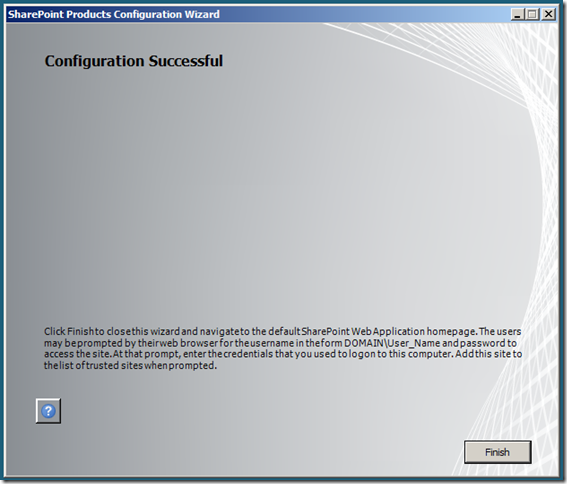

No comments:
Post a Comment